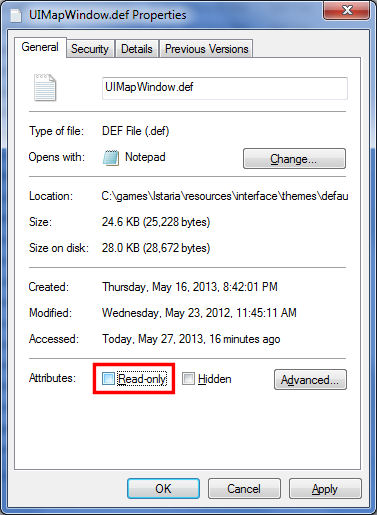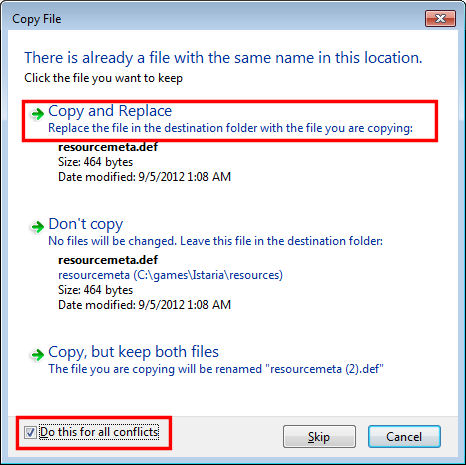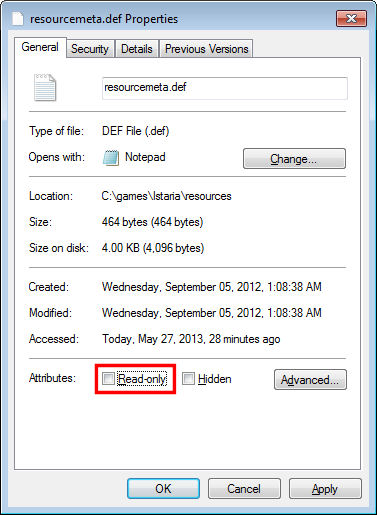Map Pack 3.5 - 3.7 Community Updates
Map Pack database is seamlessly intregated to the online version. Map Pack db exports appear in real time on Istaria Map page.
LATEST NEWS:
| August 18, 2013 | Due to the integration of new functions to scripts and compatibility needed for future scripts, Map Pack 3.5 is now discontinued!
August 9, 2013 (08.9.2013) is the FINAL version of Map Pack 3.5. 3.5 users are strongly encouraged to upgrade to Updates (after August 9, 2013) will not be available in 3.5 format! |
| August 20, 2013 | Terao @ Order is now a database administrator. His expertise on map pack is invaluable. Future updates will now be a collaboration, so expect some new exciting updates. There has been many revamps to the backend scripts to allow maintaining the database by multiple individuals, with flexible searching/editing methods. This will also contribute to redundancy for future updates as well a broader array of input. Stay tuned for more... |
| September 5, 2013 | MAP PACK 3.7 IS RELEASED! Since Terao and I have overhauled 3.6 entirely, we decided to push the version up to 3.7.
But don't worry, we made sure it will integrate seamlessly with 3.6. So if you are already using 3.6, you do NOT have to uninstall 3.6. Updating will still be the same procedures as 3.6. That aspect has not changed. So think of 3.7 as 3.6, but improved! If you are currently a 3.6 user, simply download 3.7 and unzip/overwrite to your Istaria folder, to upgrade. |
| May 7, 2014 | MAP PACK 3.7 is now available in an EXE/MSI installer program! Foolproof installation and uninstallation (uninstall from Control Panel). |
| Last Map Pack Update: February 2, 2024 |
| CONTENTS: |
| Map Pack Overview |
| Download |
| How to Upgrade 3.5 to 3.7 |
| Compare 3.5 to 3.7 |
| New Install / Updating Instructions |
| Uninstall Instructions |
| Updates History |
|
||||
If you are installing map pack for the very first time, then please download Map Pack 3.7, not 3.5 or 3.6!
If you are currently a Map Pack 3.5 or 3.6 user, then I strongly encourage you to upgrade to 3.7!
|
Map pack behaves exactly like the normal game map. The only thing map pack does is add extra buttons (filters) and adds predefined markers/locations on your map. These 'predefined' locations are simply a compilation gathered by players. The different buttons allows you to hide/show certain categories (resources, monsters, etc) of these predefined markers. Map pack does NOT intefere with your ability to manually add and maintain your own markers/locations. When you add markers Whenever you save a location/marker on the map, it saves it to \Prefs\<CHARACTER_NAME>\Uimapmarkers.def file. All map pack markers/locations are stored in the \Resources_Override folder, which is created when you install map pack. So any markers you manually add does not conflict with map pack, and map pack does not conflict with any markers you manually add. Tip: If you are adding alot of your own markers/locations, keep this file archived (uimapmarkers.def), in case you ever need to reinstall the game. By putting this file back, all of your locations you added, will return. Actually a better suggestion would be just to archive the entire C:\<Your Game Folder>\Prefs folder. This includes the map markers you added, and all of the hotkeys, key bindings, chat settings, that you have updated previously. If you ever need to reinstall the game, then just unzip the contents of the \Prefs folder back into a new install of the game, and everything should be just the way you left it :) Ok, now that we've covered the fact that map pack doesn't overwrite/modify/remove, nor interfere in any way with markers you manually add and already have on your list. Let's move on...
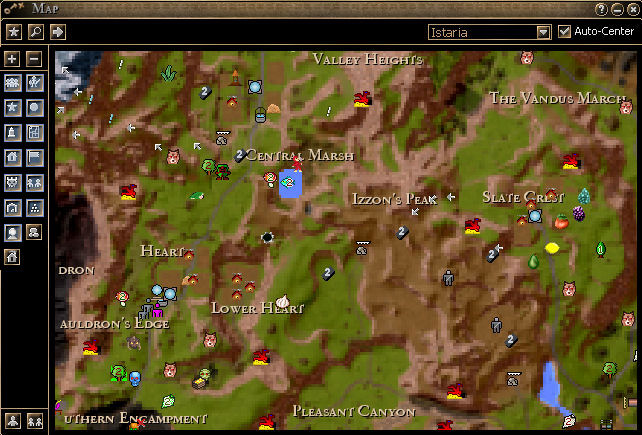
|
||
Top of Page
Looking for Archived Versions + Updates? Click Here: View Map Pack Archives
|
|||||||||||||||||||||||||||||
Top of Page
|
||||||
Top of Page
|
As of May 7, 2013, you can now install map pack with an .exe installer program. If you use this, then you can ignore all instructions below. The installer will take care of everything!
|
||
Top of Page
|
If you used the .exe installer program, then go to Control Panel, Programs and Uninstall Programs option. You can uninstall map pack here (if you installed using the .exe installer program). Otherwise, follow these instructions:
|
||
Top of Page
UPDATES HISTORY:
|
||||||||||||||||||||||||||||||||||||||||||||||||||||||||||||||||||||||||||||||||||||||||||||||||||||||||||||||||||||||||||||||||||||||||||||||||||||||||||||||||||||||||||||||||||||||||||||||||||||||||||||||
Top of Page